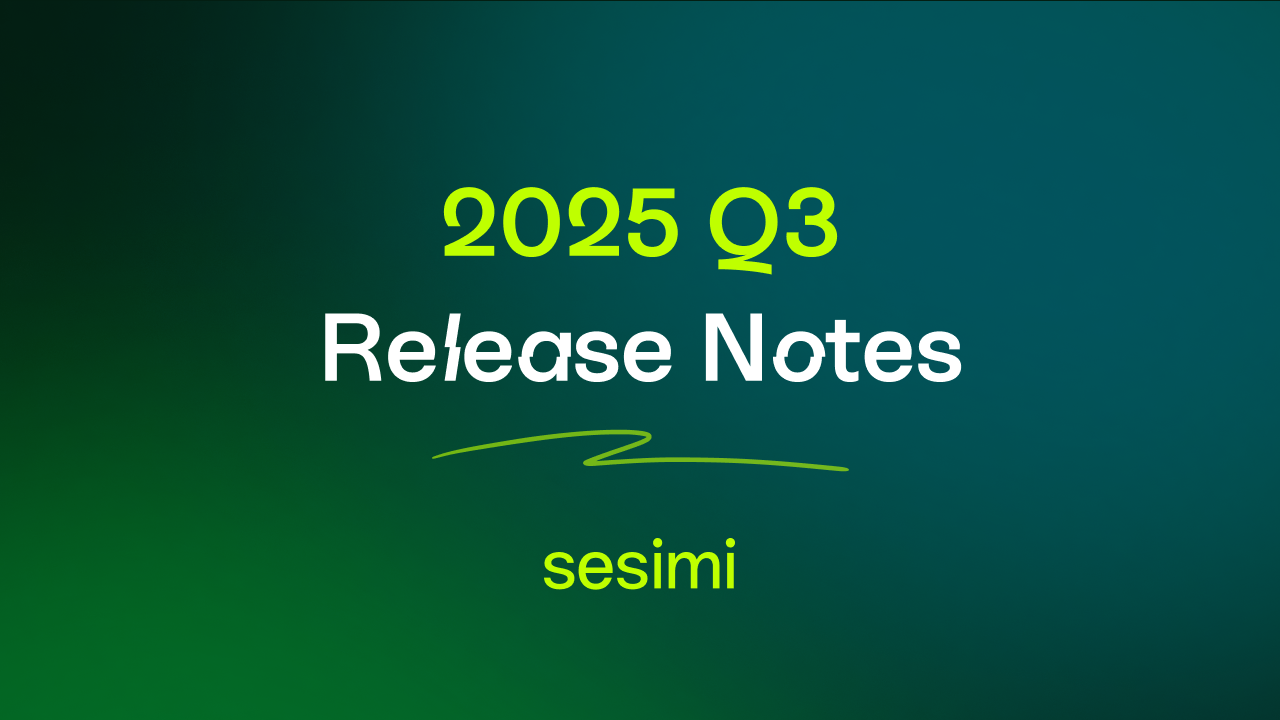Inside Sesimi - Latest News and Stories
Stay up to date with the latest news and insights from the Sesimi team.
Q2 2025 Release Notes – Collections, Compliance, & Smarter Versioning.
Published on 22 Aug 2025 by Sesimi Editorial
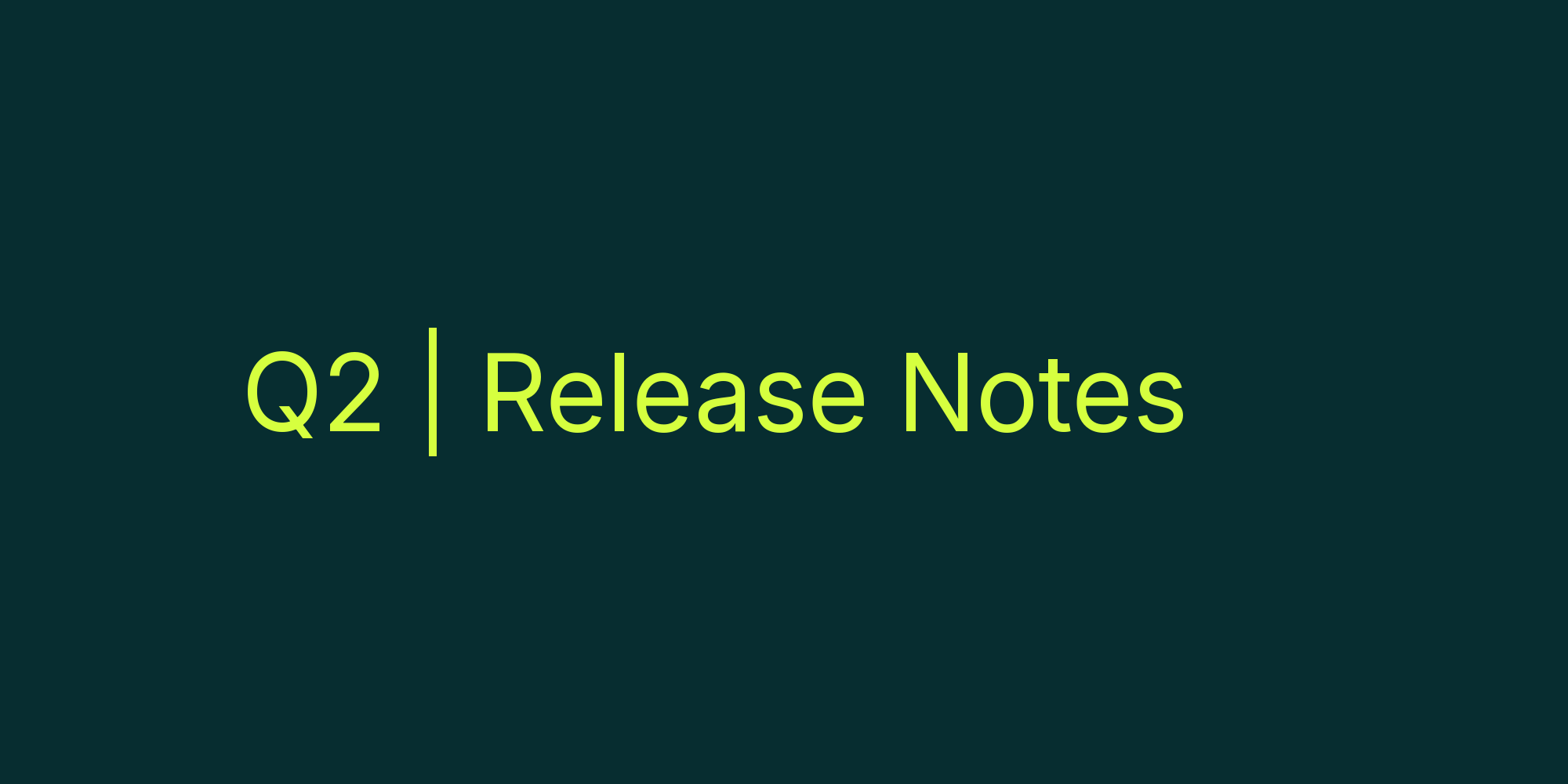
What’s New?
This quarter, we’ve rolled out a fresh set of features to help your teams stay organised, stay compliant, and move faster. From improved asset versioning to brand-new collections, these updates were built to remove friction and help you do your best work, quicker.
Feature Highlights
Organise Assets with Collections
You can now group your assets into Collections, shared folders for campaign materials, event packs, or anything else your team needs quick access to. Collections live within the asset library and can be managed by anyone with permissions.
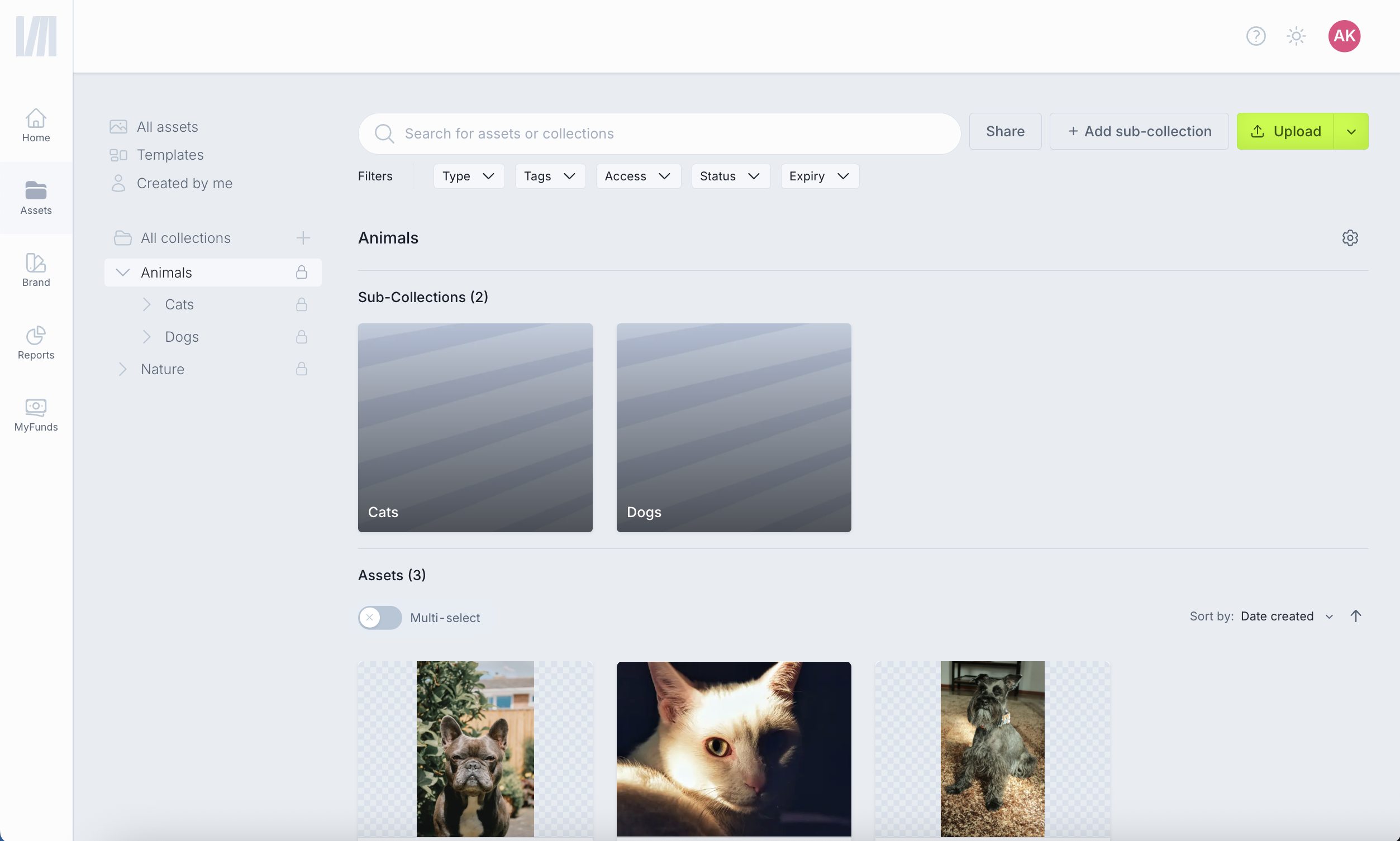
Approvers Can Now Save Their Own Versions
Approvers can now create their own new asset versions directly, fixing minor edits or compliance issues without bouncing back and forth. This makes the approval workflow smoother and keeps things moving.
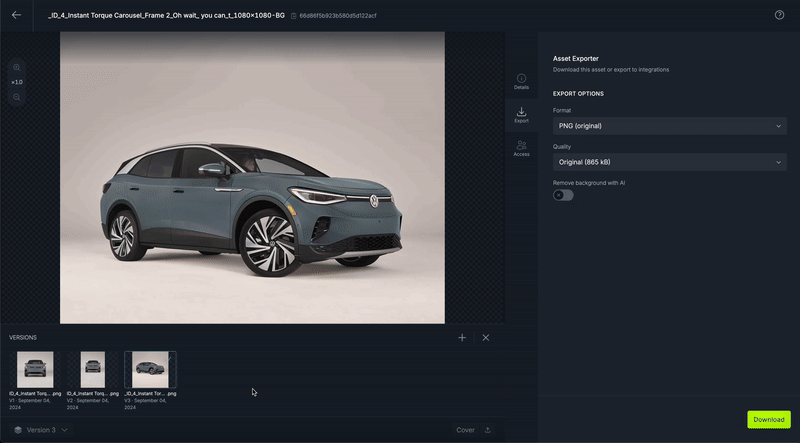
Expired Asset Filter for Safer Searching
To improve compliance, we’ve added an expired asset filter to search by default. That means assets with expired T&Cs are automatically excluded from results, reducing the risk of accidental usage.
Request Supporting Documents for Fund Submissions
Need your team to upload specific documents when submitting a fund request? Admins can now enable a document request setting in the Funds module. Users will be prompted to upload the right file (e.g. invoice, media plan, report) before submitting, streamlining approvals and ensuring all requirements are met upfront.
.png)
Updates, at a Glance.
What It Is
- Collections: Shared folders to keep assets grouped and accessible.
- Approver Versioning: Approvers can fix and finalise assets themselves.
- Search Filter: Expired assets are excluded from search by default.
- Document Requests: Require uploads for fund submission workflows.
Why It Helps
- Save time: Cut approval cycles and reduce admin.
- Stay compliant: Prevent accidental use of expired assets.
- Stay organised: Group your content into tidy, shareable collections.
- Improve accountability: Collect the right docs, every time.
How It Works
Asset Collections
- Go to the asset library.
- Click “New Collection” and add your assets.
- Share or manage as needed.
Approver Versioning
- Open an asset pending approval.
- Click “Create New Version”.
- Make your edits and save.
Expired Asset Filter
- Go to the asset library.
- Expired assets are filtered out by default.
- Toggle visibility manually if needed.
Request Supporting Documents (Funds)
- Go to the Claims section.
- Select the relevant claim Under Review.
- Click Request More next to the document type required.
Try the new features whenever you’re ready!